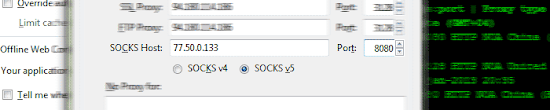Open your Mozilla Firefox
Select "Tools" at Menubar then choose "Option"
You'll get the "Option" Window
Click at "Anvanced" tab and choose "Network" tab.
There's showing "Setting" button, click it.
It Shown another pop-up window named "Connection Settings".
Select "Manual proxy configuration".
Fill in the firt column with IP Address and the second one with Port Addres.
you'll found the IP Address and Port Address from the list like:
If you want all protocols using same proxy server, you should leave "Use this proxy server for all protocols" option thicked. If you don't, then unthicked this option.
If you wouldn't using same proxy server for all protocols, fill the collumn manually.
For different Socks Protocols, firstly you must find out SOCKS Proxy Server, for ex. see below:
Then fill as shown as image below.
After you finished. pres OK and OK again.
You've DONE!
PROXY CONFIGURATION RESULT EXAMPLE USED WITH FIREFOX HERE